Windows 7 Keyboard Shortcuts
- Get link
- Other Apps
Get More from Windows 7 ALT+TAB App Switching: Tricks
 There’s more to Alt+Tab than just pressing Alt+Tab to switch between windows. There are a variety of hidden keyboard shortcuts that make the Alt+Tab switcher quicker and easier to use. There are also ways to customize the Alt+Tab switcher, reverting to the old-style, classic Alt+Tab switcher or disabling the window previews that appear while Alt+Tabbing.
There’s more to Alt+Tab than just pressing Alt+Tab to switch between windows. There are a variety of hidden keyboard shortcuts that make the Alt+Tab switcher quicker and easier to use. There are also ways to customize the Alt+Tab switcher, reverting to the old-style, classic Alt+Tab switcher or disabling the window previews that appear while Alt+Tabbing.
You can even go beyond the Alt+Tab switcher that comes with Windows and install a third-party Alt+Tab switcher with a different design, more configurability, and additional features.
Keyboard Shortcuts
If you’re like most people, you probably just press Alt+Tab and continue pressing the Tab key until you reach the window you want. If you’re using Alt+Tab in this way, you’re missing out on a lot of useful keyboard shortcuts and other tricks that can save you time.
- Use The Arrow Keys: Press the arrow keys while the Alt+Tab switcher is available to easily select the window you want. Selecting a window will make it visible, so you can easily find the window you want. Release the Alt key or press Enter to switch to the selected window.
- Alt+Tab in Reverse: If you’re pressing Alt+Tab and accidentally go past the window you want to select, you don’t have to press the Tab key repeatedly to cycle through all open windows. Use the Alt+Shift+Tab keyboard shortcut to select windows in reverse order.
- Use The Mouse: The Alt+Tab switcher can also be used with a mouse. Just click one of the thumbnails with your mouse to activate the window. Hovering over a thumbnail will make the window visible.
- Use Alt+Tab Without Holding The Alt Key Down: To use Alt+Tab without holding the Alt key down the entire time, press the Alt+Ctrl+Tab keys at the same time. You can then release all the keys and the Alt+Tab switcher will remain visible. Use the arrow keys and Enter key or the mouse to select your desired window.
- Close the Alt+Tab Switcher: You can press the Escape key to close the Alt+Tab switcher without switching to another window. This can be more convenient than hunting down the window you started with if you decide you don’t want to switch windows.

- Get link
- Other Apps
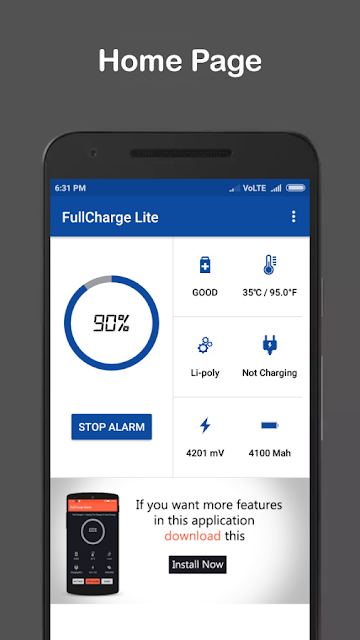

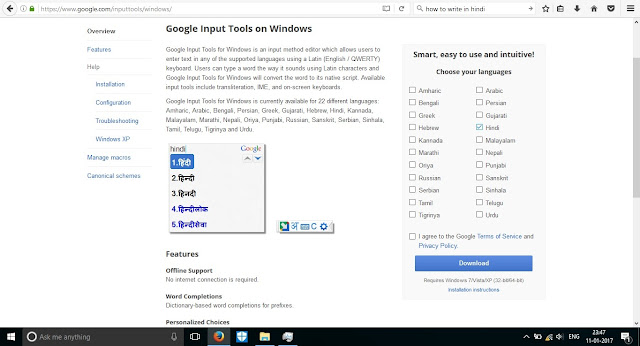
Comments
Post a Comment