USE THESE SIMPLE STEPS FOR MAKING YOUR PENDRIVE BOOTABLE.
USE THESE SIMPLE STEPS FOR MAKING YOUR
PENDRIVE BOOTABLE.
Installing Windows 7 using a pendrive is very much faster than that from DVD/CD. You just need to follow some small steps to do this. .This tool will help you to automate the process of bootable pendrive’s and you can install windows 7 from pendrive easily. If not you can follow this guide to install windows 7 from a pendrive1.Format the Pendrive or USB drive in NTFS format first.
- From the start menu right click on the command prompt and select “Run as administrator“.
- Now type the following commands (Press enter key after each command).
- diskpart. This is to open the disk partition program.
- Now to show the list of drives type list disk.
- You can see disk’s listed there. Note down the disk number of your pendrive eg. Disk .
- Now type SELECT DISK X (where X is the number you noted down for the pendrive from step 5)
- Now type CLEAN.
- Now type the following commands by pressing enter after each one.
- CREATE PARTITION PRIMARY
- SELECT PARTITION 1 (Assuming your pendrive/ USB drive is 1).
- ACTIVE
- FORMAT FS=NTFS
- ASSIGN
- EXIT(Now the disk partition program will exit). Now we need to give some more commands.
- Now insert the Windows 7 Installation DVD and to your DVD drive.
- Here i am assuming DVD drive as G and Pendrive as I.(Change it accordingly).
- Now type G:CD BOOT
- Now type this command BOOTSECT.EXE/NT60 I: to update your USB drive with bootmgr code.
- Finally copy all the contents from the Windows 7 DVD to your Pendrive. Make sure you don’t cause any errors.
- Plug / Insert your pendrive to your PC and restart the system.
- Now Enter the Bios system accordingly by pressing the key delete.(This may vary some times it will be F2 or F12. It depends on the type of your system. Any how during the start up your system will display which key to press to enter the Bios).
- Now select the USB/ Pendrive as the first boot driver.(Set the first boot priority to USB drive.).
- Now save the settings in Bios and restart and you will be able to Install Windows 7 using that pendrive.

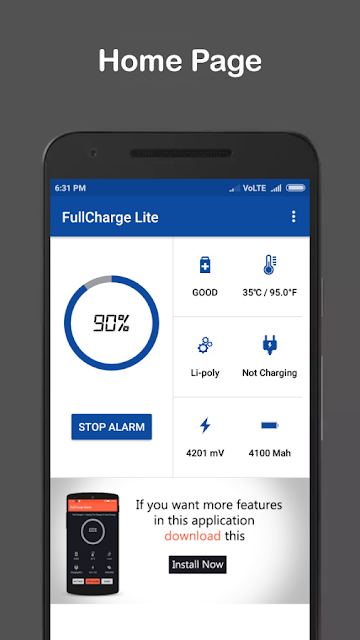
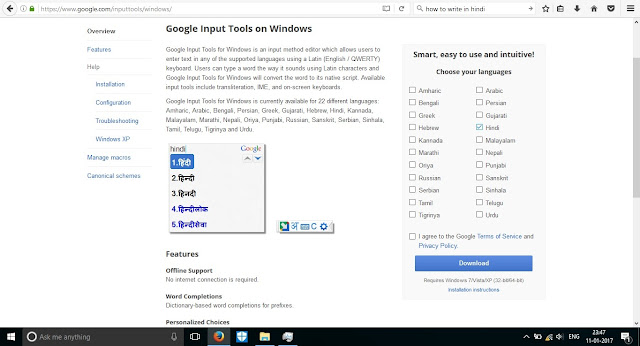
Thanks Buddy
ReplyDeleteThanks for sharing this blog! If you want to buy desktop item online then you should go to our online website, here you will find many types of desktop that you can buy online from Printland.in and book today.
ReplyDeleteNice Blog! If you want to use a pen box or a desktop item such as your company logo for your office use! Or the name is written. For this you should visit our online website Printland.in!
ReplyDeleteI Appreciating the persistence you put into your blog and detailed information you provide.You can read my blog for : promotional pen drive
ReplyDeleteSuper blog! Printland offer! Twist your custom pen drive into a sleek handy device! Get engraved your name and make it formal and personal. Order your own now at Best Prices in India!
ReplyDeletePlease visit our blog for Pen Drive
ReplyDeleteFantastic Post! Lot of information is helpful in some or the other way. Keep updating.pendrive
The generation has obviously changed. So instead of sturdy and boring professional styles - certainly where you don't need much, enhance your wardrobe with a t-shirt of stylish, airy and comfortable printed T-shirts! So, be mindful, fan the freshness and lurking flamboyance with custom t-shirts design design and donate differently each day. And at the same time keep in mind that winter is still here, so, it is better to continue to show off after proper care and to offer sleeves full sleeves that can be faithfully promoted.
ReplyDelete